Tesla Model 3 Dashboard Symbols
In terms of sales, the Model 3 is Tesla’s most popular EV. With it’s minimal interior, almost all functions are carried out on the large, center-mounted display panel.
In this guide to the Tesla Model 3 dashboard symbols, we’re going to explore the various symbols, digital gauges and warning lights that may be displayed. Along with the symbol, there’s an explanation of its meaning, plus what action to take if it’s a fault warning light.
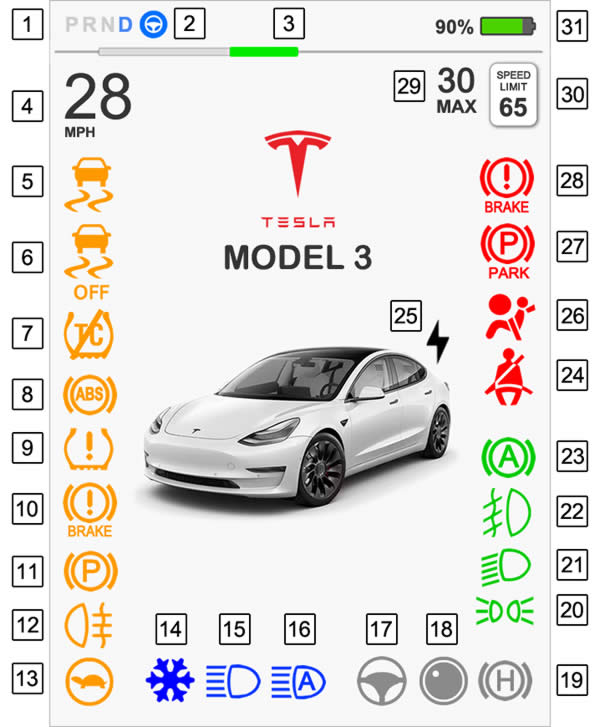
The following symbols illuminate to advise you that one of the Model 3’s systems has been activated, deactivated or a warning light displays to alert you of a malfunction.
 Driving Mode
Driving Mode
These letters display the current driving mode of the Model 3; Park (P), Reverse (R), Neutral (N) or Drive (D). If you want to shift to neutral, press the brake pedal down and then push and hold the gear lever stalk up, or pull and hold the gear lever stalk down. The Model 3 will then be in neutral.
Tesla Model 3 Car Wash Mode
There is a specific mode taking your Model 3 to a car wash. In car wash mode, all windows will close, the charging port will lock, windshield wipers are disabled along with Sentry Mode, walk-away door locking and the parking sensors. To enable the Tesla Model 3 car wash mode, touch:
- Controls (car icon)
- Service
- Car Wash Mode
Tesla Model 3 Tow Mode
Tow mode, or transport mode allows you to safely transport your Model 3 onto a flatbed, or transported using wheel lifts and dollies. To avoid damage to the vehicle, always transport the Model 3 with all four tires off the ground. To enter your Tesla Model 3 into transport mode, select:
- Controls (car icon)
- Service
- Towing
- Press and hold the Transport Mode button
 Autosteer
Autosteer
This icon displays in either gray to indicate Autosteer is available, but not active and blue to indicate that Autosteer is actively steering the Model 3. If you intend on using Autosteer, you first must activate it by touching:
- Controls (car icon)
- Autopilot
- Autosteer
 Power Meter
Power Meter
The power meter displays real-time power usage. When accelerating in the Tesla Model 3, the bar on the right-side fills with a gray color. When you remove your foot from the accelerator and deceleration occurs, the bar on the left-side with a green color which represents regenerative braking, where energy is being fed back into the vehicle’s battery.
 Driving Speed
Driving Speed
This displays the current speed of the vehicle. Current speed can be displayed in either MPH (miles per hour) or KM/H (kilometers per hour). To change over to a imperial or metric speed, touch:
- Controls (car icon)
- Display
- Scroll down to ‘Distance’
 Electronic Stability Control
Electronic Stability Control
The Tesla Model 3 Electronic Stability Control (ESC) system helps the drive keep control of the vehicle by actively monitoring the vehicle’s intended direction and individual wheel speed. If instability is detected, brake pressure and motor power are altered to help prevent understeer or oversteer.
When the ESC system is actively operating, the symbol flashes. If there’s a fault with the system, the symbol remains permanently lit. One of the more common reasons for ESC failure is due to a damaged wheel speed sensor.
 Electronic Stability Control Off
Electronic Stability Control Off
On performance versions of the Tesla Model 3, Electronic Stability Control (ESC) can be switched off for use on a track. Limiting or switching off ESC gives more control to the driver, but can increase risk of losing control. To switch off the Model 3 stability systems, touch:
- Controls (car icon)
- Pedals and steering
- Track Mode
As part of the options in Track Mode, you can adjust the level from -10 to +10 in which the ESC system intervenes. Selecting +10 maximises all stability features and -10 completely disables all stability systems.
 Traction Control Off
Traction Control Off
Traction control is part of the ESC system and helps to prevent wheel slip. This is beneficial when accelerating from a stationary position, the traction control system allows for maximum acceleration, but prevents the wheels from spinning.
By default, traction control is activated and is best left active. On occasions it may prove beneficial to switch traction control off, such as attempting to free your Model 3 from snow, gravel, mud etc. To switch off the Tesla Model 3 traction control system, touch:
- Controls (car icon)
- Pedals and steering
- Slip Start
Once you have finished with Slip Start, it’s recommended that you reenable it. The next time you start your vehicle, Slip Start will be automatically disabled.
 Anti-Lock Braking System
Anti-Lock Braking System
The Tesla Model 3 has an anti-lock braking system (ABS) that prevents the wheels from locking when maximum brake pressure is applied by the driver. ABS therefore improves the ability for the driver to steer while under heavy braking situations.
As an indication that the ABS system is working via a self-test, the ABS warning light briefly flashes in yellow when the Model 3 is started. If the ABS light remains permanently on, it means there’s a fault with the ABS system. If the ABS has malfunctioned, normal brakes will remain operational. The most common cause of an ABS fault is due to a damaged wheel speed sensor.
 Tire Pressure
Tire Pressure
This yellow warning light either remains constantly lit to indicate that a tire’s pressure is not within the stored range, or flashes for around 1 minute to indicate that there’s a fault with the tire pressure monitoring system (TPMS). You can check the recommended cold tire pressures for individual pressures on your Tesla Model 3 by touching:
- Controls (car icon)
- Service
If you have adjusted your Model 3 tire pressures, you’ll need to drive over 15 mph for a short amount of time, which activates the TPMS. The warning light will then switch off. You can change the tire pressure units from Bar or PSI by touching:
- Controls (car icon)
- Display
- Tire Pressure
The Tesla Model 3 flashing tire pressure light indicates a possible fault. The tire warning light flashes for a variety of reasons. Most common is a damaged pressure sensor inside the tire. Sensors are often damaged when a tire has been replaced. Sensors also have batteries and the sensor may require replacing if the battery becomes exhausted.
The installation of tires or wheels that are not standard to Tesla may also cause the tire light to flash. Additionally, a tire that’s fitted that does not contain a pressure sensor will cause the warning light to flash.
 Brake Warning Light (Yellow)
Brake Warning Light (Yellow)
If the Tesla Model 3 touchscreen displays a yellow brake warning light, it means there’s a problem with the brake booster. A brake booster is a device that provides additional force to the brake pedal when the driver presses the brake pedal. A fault with the brake booster will see the driver needing to press the brake pedal harder than usual.
In the Tesla Model 3, hydraulic boost compensation provides mechanical assistance if the brake booster fails. If the brake booster fails and the yellow brake light illuminates, apply steady pressure to the brake pedal without releasing it or pumping the pedal. Maintain a safe following distance from vehicles ahead and have the brake system serviced immediately.
 Parking Brake Fault Warning Light (Yellow)
Parking Brake Fault Warning Light (Yellow)
If the Tesla Model 3 electric parking brake has an electrical issue, this yellow parking brake warning light illuminates along with a fault message. The parking brake operates the rear wheels only and is independent of the vehicle’s pedal-operated braking system.
 Rear Fog Lights
Rear Fog Lights
This symbol illuminates when the rear fog lights have been activated.
 Vehicle Power Limited
Vehicle Power Limited
This tortoise symbol illuminates when the Model 3 power is being limited due to the energy remaining in the battery is low, or the Model 3 systems are being heated or cooled, or that a fault has been detected by the drive inverter.
 Blue Snowflake
Blue Snowflake
A blue snowflake symbol illuminates on the Tesla Model 3 touchscreen when the vehicle’s battery is cold and some of the energy stored in the battery may not be available due to cold weather conditions. During cold weather conditions, charging rates, regenerative braking and acceleration may also become limited.
The portion of unavailable energy will be displayed in blue in the battery meter. If your Model 3 is plugged in, you can heat the battery by switching on the climate control wit your mobile app. When the battery is sufficiently warm, the blue snowflake symbol will switch off.
 High Beam
High Beam
When the vehicle’s high beam is activated, this blue symbol will illuminate.
 Auto High Beam
Auto High Beam
Auto high beam headlights automatically switch to low beam when lights are detected in front of the Model 3. When high beams are enabled but not due to detection of light ahead, the symbol is greyed out. When high beams are on, the symbol turns to blue. Auto high beams are enabled by default. To enable or disable auto high beams, touch:
- Controls (car icon)
- Lights
- Auto High Beam
 Autosteer (Gray)
Autosteer (Gray)
The steering wheel icon in gray indicated that autosteer (2) is available but it not actively steering the car.
 Rear View Camera
Rear View Camera
The Tesla Model 3 is equipped with a rear view camera (backup camera) which is located just above the rear license plate. When you shift into reverse, a view to the rear of the vehicle is displayed on the touchscreen. You can also press this icon on the touchscreen to see a view of the rear of the vehicle whilst driving.
 Vehicle Hold
Vehicle Hold
When the Tesla Model 3 is stopped, vehicle hold (auto hold) will continue to apply the brakes even when you remove your foot from the brake pedal.
When driving your Model 3, either on a flat surface or on a slope, after coming to a complete stop, press the brake pedal again. You’ll see the vehicle hold indicator symbol illuminate that indicates the system is active, then you can release the brake pedal. Simply pressing the accelerator, or shifting into neutral will disengage vehicle hold.
Note: After around 10 minutes, the Model 3 will automatically shifts from vehicle hold and into Park (P), if it detects that the driver has left the vehicle.
 Parking Lights
Parking Lights
This symbol represents the Model 3 parking lights. When this symbol illuminates, the side lights, tail lights and license plate lights are on.
 Low Beam
Low Beam
When the vehicle’s low beam is activated, this green symbol will illuminate.
 Front Fog Lights
Front Fog Lights
This symbol illuminates when the front fog lights have been activated.
 Automatic Emergency Braking
Automatic Emergency Braking
This symbol represents the Tesla Model 3 Emergency Braking. When a frontal collision is considered unavoidable by the vehicle, Automatic Emergency Braking will reduce the vehicle’s speed to reduce the severity of impact. A visual warning along with an audible alert will sound. Automatic Emergency Braking operates between the speeds of 3 mph to 90 mph.
 Seat Belt
Seat Belt
The red seat belt symbol alerts you if a seat is occupied but the person does not have their seat belt buckled. The seat belt reminder can be temporarily disabled. This is useful if for instance, you’re carrying a load on a passenger seat. To disable the seat belt reminder, touch the associated seat on the reminder popup.
 Chargers
Chargers
By touching this icon in the navigation search bar, you can toggle between the destination of charging sites, including superchargers and the destination.
When you are at risk of driving beyond the range of known charging locations, the touchscreen displays a message allowing you the opportunity to display a list of charging locations that are within your range. The Model 3 will provide direction on how to reach the charging location.
 Airbag
Airbag
This red warning light represents the Tesla Model 3 airbag system. It should briefly flash when the vehicle prepares to drive, the go off. If this does not occur, or the airbag light remains permanently on, it means there’s a fault with the airbag system. Possible reasons for the airbag light remaining lit, is a problem with impact sensors or the airbag module.
 Park (Red)
Park (Red)
The red park symbol illuminates when you manually apply the parking brake via the touchscreen, or by pressing and holding the button on the end of the drive stalk when in Park (P).
 Brake (Red)
Brake (Red)
The red red brake warning light should illuminate briefly when the Tesla Model 3 is starting. If it does not, or if the red brake light remains permanently lit, it means a brake fault has been detected, or the brake fluid level is low.
 Set Cruising Speed
Set Cruising Speed
This displays the set cruising speed. When traffic-aware cruise control is available, but you have not set a cruising speed, this number is gray. The maximum cruising speed is 90 mph. To set the cruising speed, on the steering wheel, roll the right scroll wheel up to increase the speed, or down to decrease the set speed.
You can choose whether the traffic-aware cruise control engages your current set speed, or whether the speed alters depending on detected speed limits. To change this option, touch:
- Controls (car icon)
- Autopilot
- Set speed (Speed Limit or Set Speed)
 Speed Limit Detected
Speed Limit Detected
This is the speed limit currently being detected by Speed Assist. Speed Assist warns you when you have exceeded a speed limit. You can switch Speed Assist off, choose to have a visual warning on the touchscreen, or choose a visual warning along with an audible alert. To make changes to Speed Assist, touch:
- Controls (car icon)
- Autopilot
- Speed Limit Warning
 Driving Distance or Energy
Driving Distance or Energy
This displays the estimated driving distance remaining, or the remaining energy (battery charge). Touch the displayed value to change how remaining energy is displayed or toggle between driving distance and remaining percentage of battery energy. You can also change how energy is displayed by touching:
- Controls (car icon)
- Display
- Energy Display